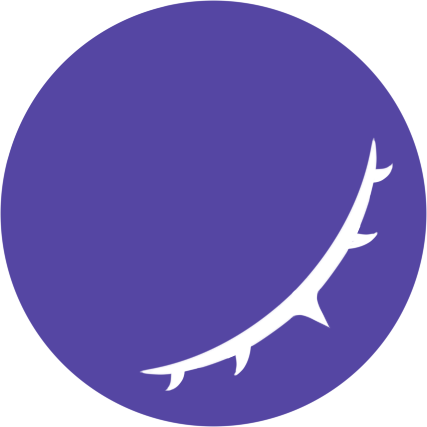└── my-plugin
+ ├── client
+ │ ├── index.ts
+ │ ├── custom-page.vue
+ │ └── tsconfig.json
├── src
│ └── index.ts
├── package.json
└── tsconfig.json编写扩展
创建扩展
命令行npmyarn
在项目中新建这几个文件:
client/index.ts no-extra-header
import { Context } from '@koishijs/client'
import Page from './custom-page.vue'
export default (ctx: Context) => {
// 此 Context 非彼 Context
// 我们只是在前端同样实现了一套插件逻辑
ctx.page({
name: '页面标题',
path: '/custom-page',
component: Page,
})
}client/custom-page.vue
<template>
<k-card>扩展内容</k-card>
</template>client/tsconfig.json
{
"compilerOptions": {
"rootDir": ".",
"module": "esnext",
"moduleResolution": "node",
"types": [
// 这一行的作用是导入相关全局类型
// 以便于在编辑器中显示更好的代码提示
"@koishijs/client/global",
],
},
"include": ["."],
}接着修改你的入口文件:
src/index.ts
import { resolve } from 'path'
export const name = 'my-plugin'
export function apply(ctx: Context) {
// 在已有插件逻辑的基础上,添加下面这段
ctx.using(['console'], (ctx) => {
ctx.console.addEntry({
dev: resolve(__dirname, '../client/index.ts'),
prod: resolve(__dirname, '../dist'),
})
})
}调试模式
启动应用,并配置 console 插件进入调试模式:
plugins:
console:
devMode: true
my-plugin:你就可以在网页中看到自己刚刚创建的页面了。
构建代码
调试好你的扩展后,下一步就是构建了。修改你的 package.json:
package.json
{
"files": [
"lib", // 我们假设 src 目录编译到 lib 目录
"dist", // 这里的 dist 目录就是留给 client 的
],
"scripts": {
// @koishijs/client 提供了一个指令 koishi-console build
// 它可以用来构建 client 目录中的扩展台扩展到 dist 目录
"build:console": "koishi-console build",
},
}然后运行上面的脚本就大功告成啦:
命令行npmyarn